ICBC(Asia) Password Token Product Information ICBC (Asia) Token ("Token") is a new product for transaction security enhancement on the Internet Banking services. Please read
to comprehend the high risk transation which you can conduct with the Token. It is a tiny device can allow customers to carry it around conveniently and no specical computer setting needed before you use it on the Internet Banking. Each dynamic code is used only once to help you avoiding the security issues.
Transaction You can use token as a two-factor authentication security tools when you conduct follows high risk transaction :
- Fund Transfers /Remittances to non-registered account
- Registration JETCO member bank's for credit card bill payment
- Credit card ATM PIN request
- Cashier's Order and Demand Draft Request (Collected at branches by authorized person or by registered mail to the customer's correspondence address)
- On-line ATM card service application
- Bank and securities company mutual fund transfer service - registered securities companies
Application Process All ICBC(Asia) account holders are eligible to apply for Token with valid ID documents at any of our branches. A token and the activation code will be given to you at our branch once the application has been approved. Instruction of Activate and Code the Token Please refer to
Instruction 1.Activate
- A new Password Token must be activated before using.
- You will automatically enter the activation process after turning on the Password Token. You can then wait for inputting the activation code. Please follow the prompt in Fig. 1 and input 12-digit activation code to complete activation.
- You must input the activation code correctly, which is printed on the bank receipt. Otherwise it will result in activation failure.
- If the activation fails, press any key to return and reactivate.
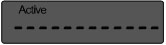
Fig. 1 2. Set start code
- After activation, the new Password Token will automatically enter the status of setting the start code.
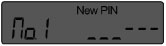 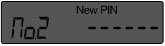
Fig. 2 Fig. 3
- Please input the start code (6 digits) twice as per prompt in Fig.2 and Fig. 3, in order to complete setting the start code.
- The start code that you entered twice must be identical, otherwise it will result in failure. If you have entered the start code incorrectly, press any key to return, and restart the process again.
3. Acquire dynamic code
- Press and hold "
 " to start, then input the start code as prompted (in Fig. 4). " to start, then input the start code as prompted (in Fig. 4).
- Then you can enter the code that shown in the transaction into Fig. 5.
- If the start code is wrong, the screen will display the times of consecutive failures (Fig. 6). Press any key to return, and re-enter the start code. If the consecutive failures reach the system controlled times (6 times), the Password Token will be locked. Refer to <Unlock >for details of unlock.
 
Fig. 4 Fig. 5 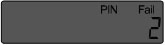
Fig. 6
- Please input the transaction code that shown in the screen. After that, press the "
 " key. If the Password Token does not require inputting the transaction code, press the " " key. If the Password Token does not require inputting the transaction code, press the " " key directly. If the input exceeds 12 digits, you can press " key directly. If the input exceeds 12 digits, you can press  " and " " and " " to scroll between the input. The little triangle on the upper left and right side of the screen means there is number that is not indicated in the direction. " to scroll between the input. The little triangle on the upper left and right side of the screen means there is number that is not indicated in the direction.
You can use " " key to delete the last digit and hold " " key to delete the last digit and hold " " key to delete all input. " key to delete all input.
- Display dynamic code: After you have completed inputting the inforamation, the dynamic code will be displayed automatically, as shown in Fig. 7.
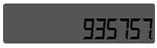
Fig. 7
4. Modify the start code
- In the status of display of dynamic code, press and hold the "
 "key to enter the status of modifying the start code. The operation process is the same as start code initialization. "key to enter the status of modifying the start code. The operation process is the same as start code initialization.
5. Turn off
- The Password Token will be turned off automatically when there is no action for a long time.
- Press "
 " key to turn it off at any status while it is on. " key to turn it off at any status while it is on.
6. Unlock
- If the consecutive wrong input of start code reaches the limit set by the system (6 times), the Password Token will then enter the lockup status, and will display the unlock challenge code automatically, as shown in Fig. 8.
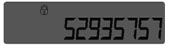
Fig. 8
- Automatic unlock
If the pre-set automatic unlock time expires, the Password Token will be automatically unlocked in 24 hours, and the start code remains unchanged. If the automatic unlocks accumulate into 6 times, the Password Token's automatic unlock function will be disabled.
- Manual unlock
You can bring your own valid identity card and Password Token to any of our ICBC (Asia) Branches for manual unlock. If you have forgotten the start code, our staff can reset the start code by manual unlock.
Examples 1. Example of Fund Transfer via online banking
- Visit the ICBC (Asia) website, then log on Internet Banking.
- Click on Fund Transfer and fill in the transaction detail. After pressing "Proceed", it will automatically enter the screen of dynamic code input.
- Please turn on the Password Token, and input the digits showed on the Page (0102760) . Then Press the
 " button to acquire 6-digit password, and input the password to the dynamic code box in Fig. 9. After that, complete other inputs in the screen and press confirm. " button to acquire 6-digit password, and input the password to the dynamic code box in Fig. 9. After that, complete other inputs in the screen and press confirm.
- When the dynamic code passes verification, the online transfer transaction will be completed.
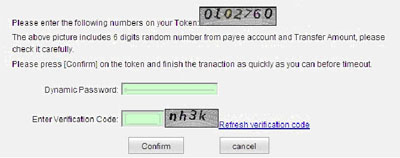
Fig. 9 2. Calibrate password token of ICBC (Asia)
- Deviation of internal clock of the password token may result in verification error for dynamic code. If the dynamic code verification goes wrong for twice in a row, please calibrate the password token of ICBC (Asia).
- Click "security center"-"calibrate the password token of ICBC (Asia)", as shown in Fig. 10.
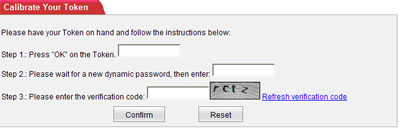
Fig. 10
- Please turn on the Password Token, and press the "
 " key directly to obtain the first dynamic Password Token. Then input the password into the code box in the first row in Fig. 10 and wait for the Password Token to display the next-minute dynamic code. After that, input the next-minute dynamic code to the second row in Fig. 10. Lastly, input the verification code and click "Confirm". " key directly to obtain the first dynamic Password Token. Then input the password into the code box in the first row in Fig. 10 and wait for the Password Token to display the next-minute dynamic code. After that, input the next-minute dynamic code to the second row in Fig. 10. Lastly, input the verification code and click "Confirm".
- After two consecutive different dynamic codes pass verification, the timing sync for the code is completed.
|

